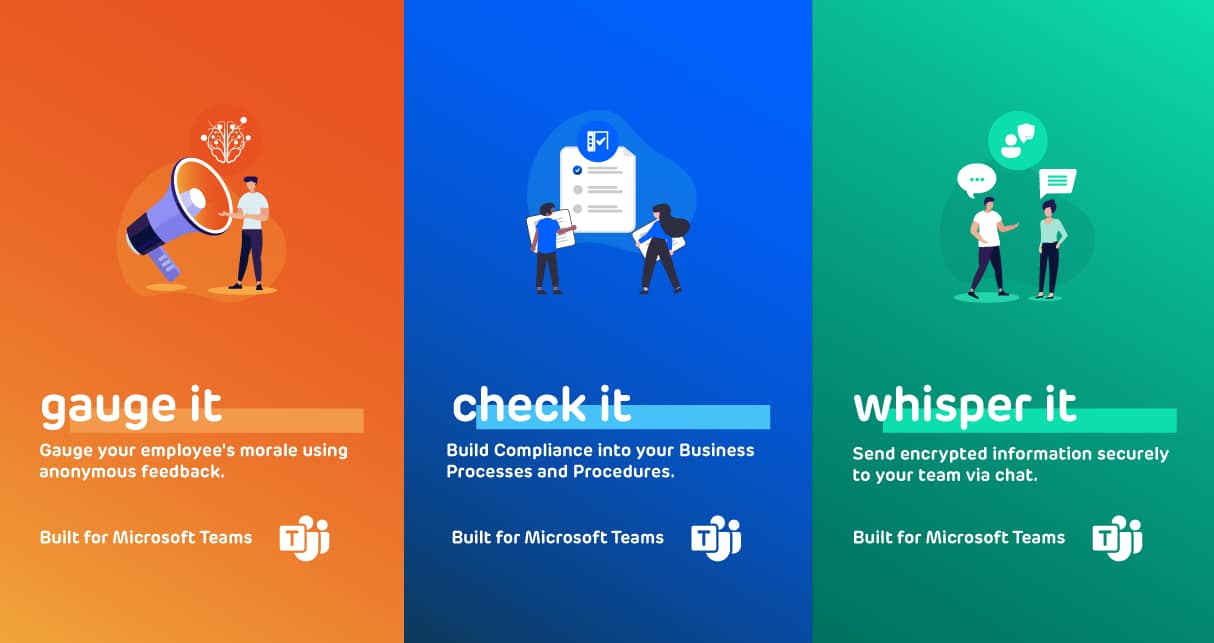Are you looking to supercharge your team’s productivity and collaboration?
Microsoft Teams offers a vast ecosystem of third-party apps that can streamline your workflows, automate repetitive tasks, and enhance your team’s capabilities.
In this “Getting Started” campaign, we’ll guide you through the process of discovering, installing, and leveraging these powerful apps.
Step 1: Explore AppSource within Microsoft Teams
To access AppSource, click on the “Apps” icon in the left sidebar of your Teams interface. Here, you’ll find a curated list of popular apps as well as the option to search for specific apps or categories.
Step 2: Find the Right Apps for Your Team
Take some time to explore AppSource and identify apps that align with your team’s needs and workflows. Read the app descriptions, reviews, and ratings to get a better understanding of their functionality and compatibility with your team’s processes.
Step 3: Install and Configure Apps
Once you’ve identified the apps you want to use, installing them is a breeze. Simply click on the app listing, and follow the prompts to add it to your Teams environment. Some apps may require additional configuration or permissions, but Teams will guide you through the process.
Step 4: Integrate Apps into Your Channels and Workflows
After installing the apps, you can integrate them into your team channels, chats, and workflows. Many apps offer commands, bots, or tabs that can be added directly to your channels, enabling seamless collaboration and access to their features.
Conclusion: By embracing third-party apps in Microsoft Teams, you’ll unlock a world of possibilities for streamlining your workflows, automating tasks, and fostering better collaboration within your team.
View our latest app whisper it on AppSource.